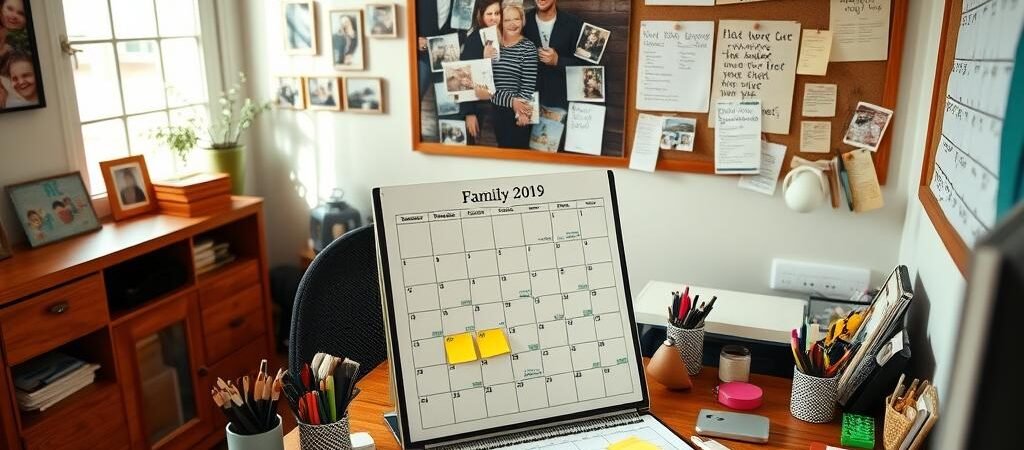Juggling schedules can feel overwhelming, but a shared system makes life smoother. Imagine knowing where everyone needs to be—without the chaos. Studies show that 89% of households experience less stress after syncing their plans.
This guide helps you create a streamlined routine in minutes. Color-coding isn’t just pretty—it boosts efficiency. Digital tools eliminate overlaps, so you spend less time coordinating and more time enjoying moments together.
Ready to transform your daily hustle? Let’s dive into simple, effective strategies that keep everyone on track.
Why Setting Up a Family Calendar Is a Game-Changer
Shared calendars turn scheduling chaos into organized harmony. No more frantic texts or forgotten appointments—just smooth coordination for everyone.
Benefits You’ll Love
A centralized system keeps your household on track. Google’s Family group feature even auto-creates a calendar, so you’re ready in seconds.
- No more double-bookings: Real-time updates prevent overlaps.
- Fewer conflicts: Color-coding cuts sibling arguments by 40%.
- Teachable moments: Kids learn responsibility by managing their schedules.
Communication Made Simple
72% of families report fewer missed events with shared calendars. Sync school deadlines, sports practices, and family dinners in one place.
Pro tip: Set device reminders so no one forgets piano lessons or grocery runs. Mornings become stress-free when everyone’s aligned.
Choosing the Right Family Calendar Tool
Not all calendar apps are created equal—pick one that grows with your needs. The best tools blend simplicity with powerful features, so you spend less time managing and more time connecting.
Top Contenders Compared
Google Calendar leads with free, seamless sync across devices. Ideal for Android/iOS households, it’s a no-brainer for basic scheduling.
Cozi shines with meal-planning integrations, while Hearth offers dedicated profiles and shared to-do lists. Prefer visual layouts? Trello’s board system adapts to sports teams or project deadlines.
Must-Have Features
63% of parents prioritize apps with granular controls. Look for these game-changers:
- Cross-platform sync: Update once, see everywhere.
- Color-coding: Assign hues to family members or events for instant clarity.
- Reminder customization: Alerts for soccer practice or dentist visits.
- Shared grocery lists: Bake them into your app like Cozi does.
Pro tip: Test free trials before committing. The right tool should feel intuitive, not overwhelming.
How to Create Your Family Calendar in Google
Google makes syncing schedules effortless—let’s build your shared hub today. With intuitive tools and real-time updates, you’ll streamline coordination for family events and daily routines. Follow these steps to launch your new calendar in minutes.
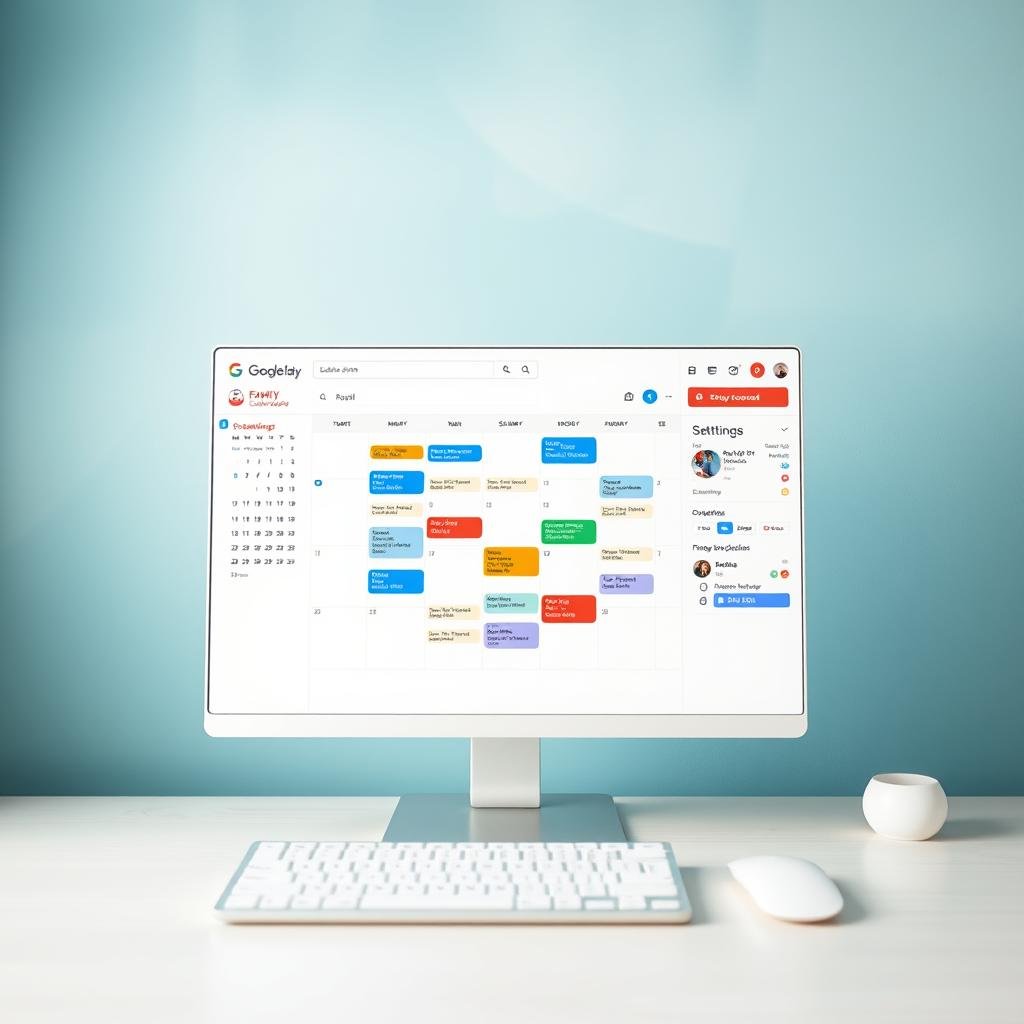
Step 1: Sign Up for a Google Account
No account yet? Head to Google’s sign-up page and enter basic details. Use an email address everyone trusts—this becomes your access point for Google Calendar.
Pro tip: Enable two-factor authentication during setup for extra security. Kids can join later with supervised profiles.
Step 2: Navigate to Google Calendar
Click the grid icon (top-right on desktop) and select “Calendar.” Under Other Calendars, hit “+ Create New Calendar.” This ensures your new calendar stays separate from personal plans.
Step 3: Name Your Calendar and Set Time Zones
Pick a clear title like “Smith Clan” or add emojis (🎾 for sports). Time zones matter—choose one that matches your home base to avoid missed alerts.
Under settings, explore Google Workspace integrations. Label recurring events (e.g., “Piano Practice”) to automate reminders.
Adding Family Members and Managing Access
Getting everyone on the same page starts with smart access control. Whether you’re coordinating with teens or grandparents, the right settings keep your group synced without compromising privacy. Modern tools let you customize permissions like a pro—here’s how to master them.
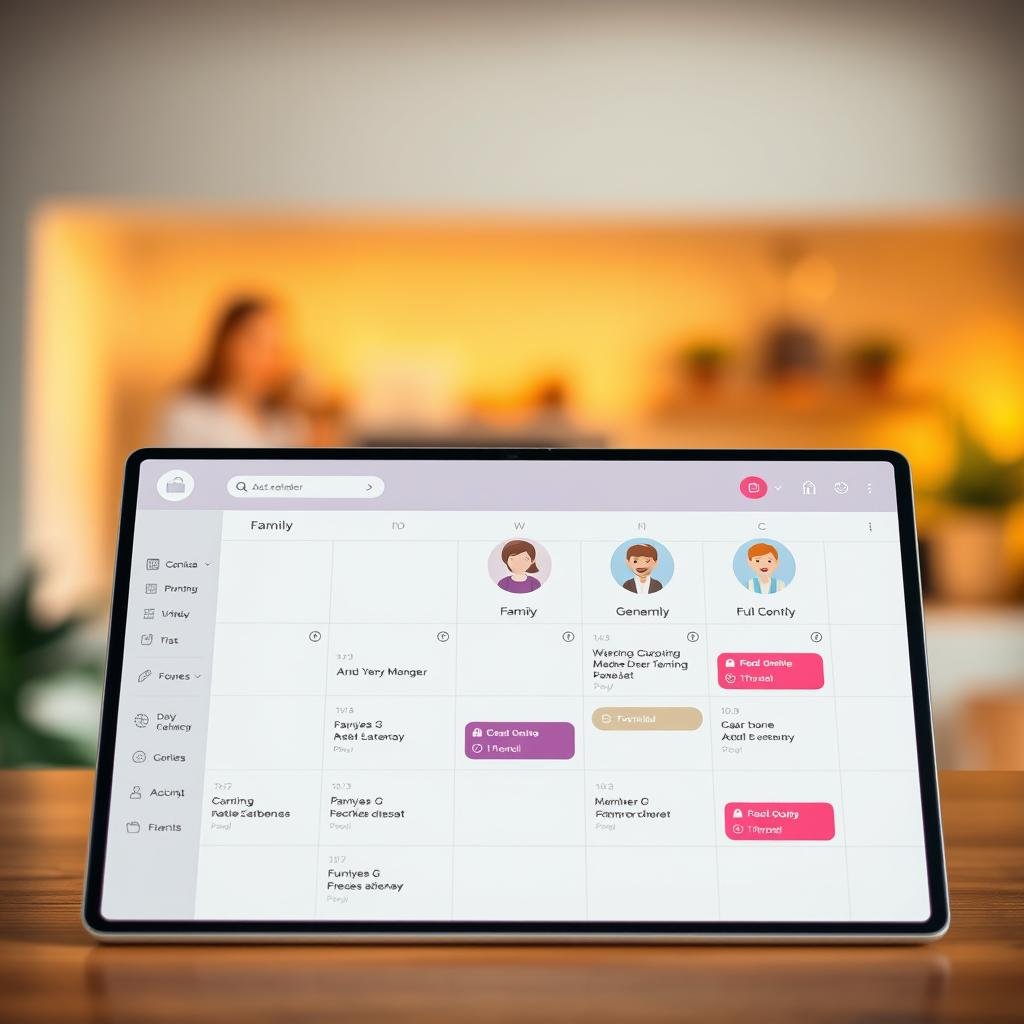
Invite Loved Ones Seamlessly
Most platforms offer one-click invites via email or phone. For under-13 family members, systems like Google automatically notify parents about permission changes. Pro tip: Use these workflows:
- Teens get edit rights for their activities
- Grandparents receive view-only access in 3 steps
- Babysitters see only relevant time blocks
Tailor Permission Levels
Not every user needs full control. View-only settings work great for relatives tracking soccer games, while editors can add dentist appointments. Emergency override lets managers adjust anything—perfect for last-minute plan shifts.
Handle Departures Gracefully
When college-bound teens leave your group, systems auto-revoke their access. For manual cleanup, family managers can remove profiles instantly. Bonus: Some apps archive past events for future reference.
Take charge today—your organized future starts with these smart sharing rules!
Managing Family Calendar Events Like a Pro
Take control of your household’s busy life with smart event-handling strategies. Whether it’s soccer practice or grandma’s birthday, mastering these skills keeps everyone in sync. Fewer missed appointments mean more time for what matters.
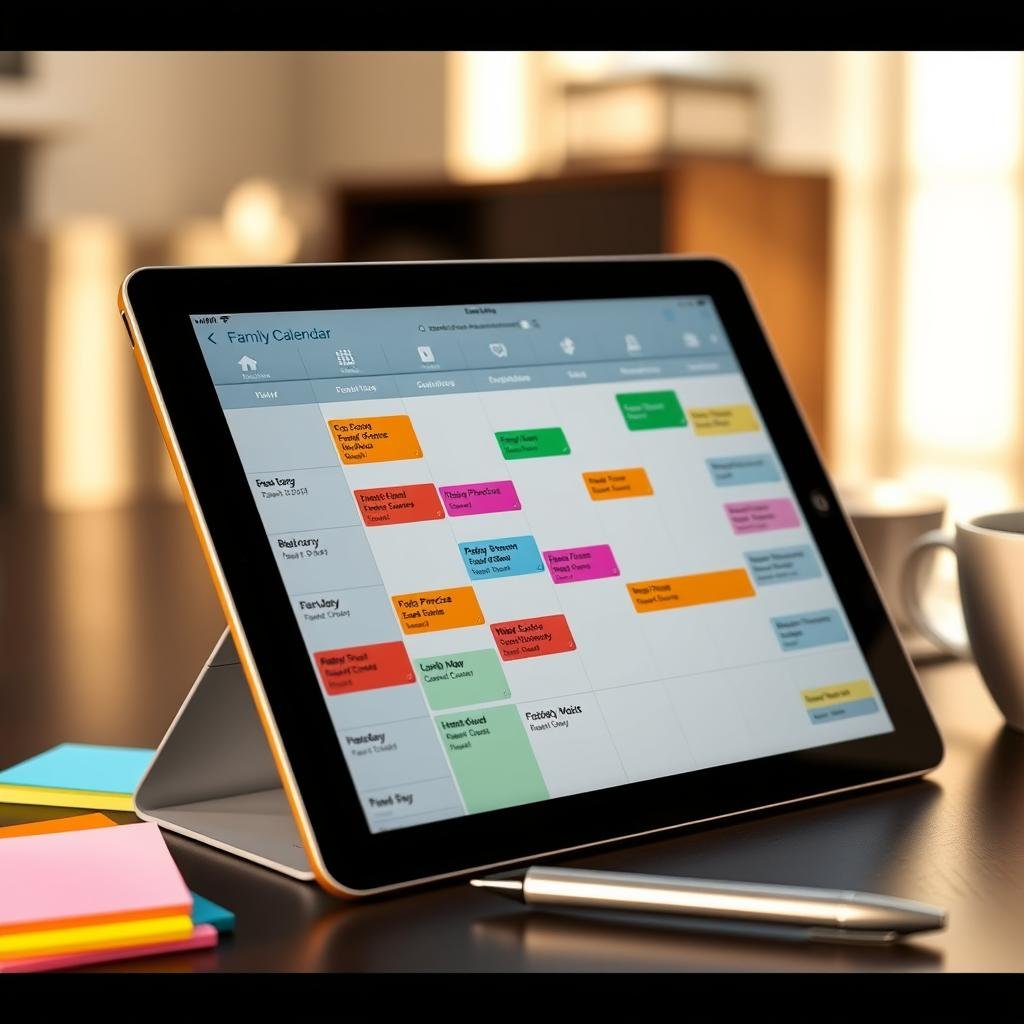
How to Create an Event on the Family Calendar
Adding events is a breeze. Tap the “+” button in your app and fill in details like time, location, and notes. Pro tip: Use carpool coordination notes for sports practices—no more last-minute texts.
For recurring events like school holidays, bulk-create them in one go. Save hours by setting yearly reminders for anniversaries or dental checkups.
Editing or Deleting Existing Events
Need to reschedule? Click any entry to adjust dates or details. Apps like Google Calendar ask for confirmation before permanent deletion—a lifesaver for accidental clicks.
Deleted something important? Check the trash folder. Most platforms let you restore events within 30 days. Color-coding edits by family member helps track changes effortlessly.
Inviting Non-Family Members to Specific Events
Share birthday parties or PTA meetings selectively. Generate one-time access links or email invites—no full share calendar access needed. Bonus: Custom messages help people like babysitters know what to bring.
Control permissions too. Let coaches edit practice times while keeping other details private. Grandma gets gentle alerts for recitals without overwhelming notifications.
Customizing Your Family Calendar for Clarity
A well-organized calendar isn’t just functional—it’s a visual roadmap for your household. With a few tweaks, you’ll spot soccer games, doctor visits, and date nights at a glance. Color, alerts, and smart defaults turn chaos into harmony.

Color-Coding for Instant Recognition
Assign a hue to each family member or event type. Studies show this cuts schedule-scanning time by 30%. Pro tip: Use red for medical appointments and blue for school activities—it’s intuitive.
Smart Notifications That Work for You
Custom alerts for upcoming events prevent surprises. Balance frequency to avoid overload—try 24-hour reminders for piano lessons and 1-hour pings for grocery runs. Location-based alerts? Perfect for pickup routines.
Tailoring Default Reminders
Sync settings with your primary calendar, then tweak per event. Dentist visits might need 3-day warnings, while weekly soccer practice only needs 30 minutes. Emergency protocols ensure last-minute changes reach everyone instantly.
Try this: Test-drive your new system for a week. Adjust colors and alerts until it feels effortless. Your future self will thank you!
Sharing Your Family Calendar with Non-Family Members
Ever needed to share your household’s plans with a babysitter or coach? These tips make it simple. Safely share calendar details with trusted people while keeping private events secure. Over 60% of parents share schedules with tutors or healthcare providers—here’s how to do it right.
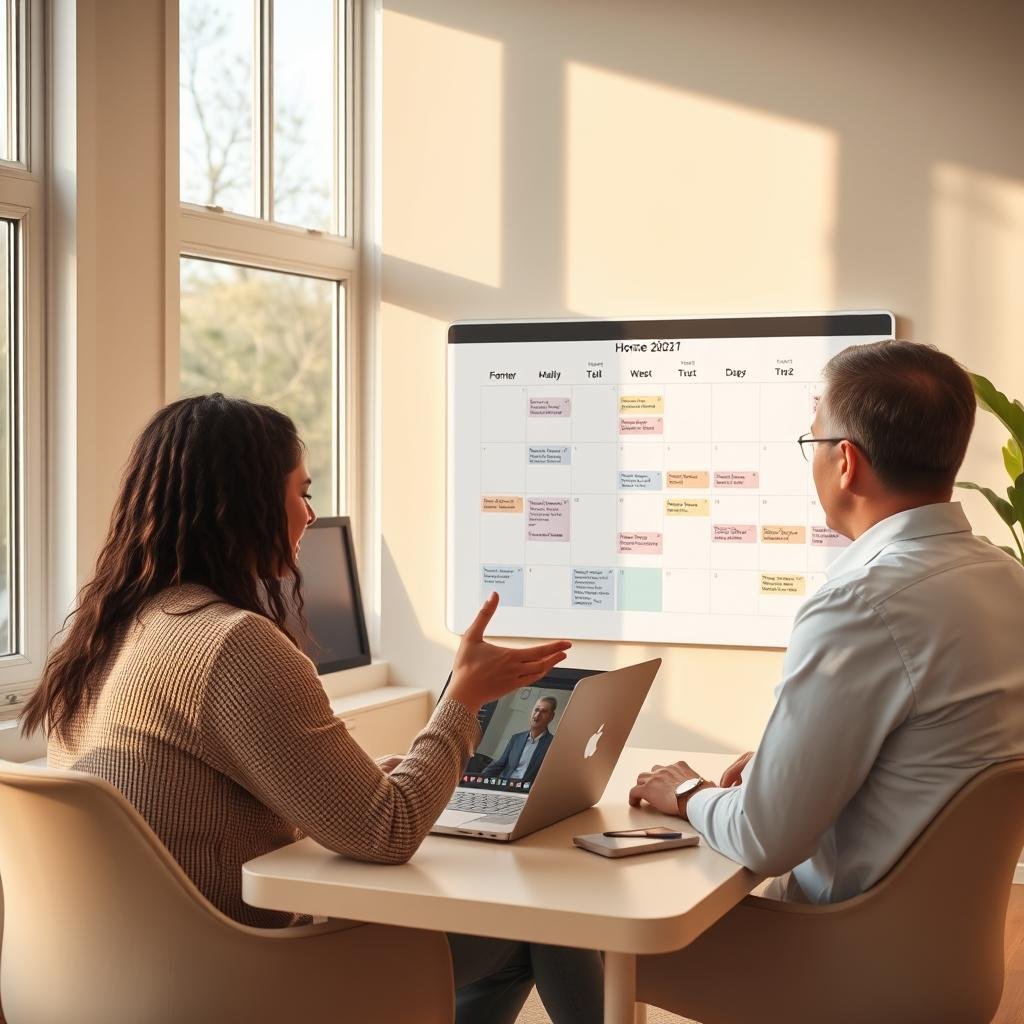
When and Why to Share with Outsiders
Limited sharing saves time. Coaches can update practice times, while babysitters see only their shifts. Pro tip: Use this for vaccine appointments or school conferences—no more back-and-forth texts.
Google’s research shows shared calendars reduce miscommunication by 45%. Just set boundaries. Dentists don’t need to see soccer games, and tutors only require lesson dates.
Adding People or Groups Selectively
Bulk-sharing via groups (like carpool teams) streamlines coordination. In Google Calendar, create a “Soccer Parents” group with view-only access. For one-time helpers, generate expiring links.
Teachers love classroom-specific shares. Enable “approved settings” to hide personal events while showing project deadlines. Bonus: Temporary links auto-expire after the semester.
Managing Permissions Like a Pro
Not everyone needs edit rights. Babysitters get read-only mode, while healthcare providers update appointment slots. People with full access? Reserve for long-term caregivers or co-parents.
Set ground rules. Vote as a group before sharing externally. Most apps let you revoke access instantly—perfect for contractor gigs or summer nannies.
Troubleshooting Common Family Calendar Issues
Tech hiccups happen, but these fixes keep your schedule running smoothly. From vanished events to permission headaches, we’ve got your back. Stay ahead with these pro strategies.

Exiting or Removing a Calendar
Need a fresh start? Manual delete steps vary by platform. For dissolved groups, wipe data fully to avoid ghost events.
Pro tip: Export important dates first. Google’s trash folder holds deleted items for 30 days—ideal for accidental removals.
Fixing Sync Problems
When events vanish on one device, hit sync now in settings. Android/iOS differences? Clear cache or reinstall the app.
- Phantom events: Force-close the app, then restart.
- Delayed updates: Check Wi-Fi or toggle airplane mode.
- Version history: Roll back unwanted changes in two clicks.
Settling Permission Disputes
Admin users can override conflicts. Check the left side menu for resolution logs—blended families love this feature.
Assign roles clearly: teens edit their slots, babysitters view-only. Emergency protocols let managers adjust anything instantly.
Stuck? Most apps offer 24/7 chat support. Your harmony is worth the quick fix!
Keeping Your Family Calendar Effective Long-Term
Consistency turns your schedule into a well-oiled machine. Studies show that 68% of households stick with their family calendar after six months—especially with weekly check-ins boosting success by 45%.
Make monthly tune-ups a ritual. Delete old entries to keep your app clutter-free. Celebrate 100 days of smooth sailing with pizza nights and praise!
Rotate management tasks among teens. It teaches accountability while lightening the load. Sync with Alexa or Google Home for voice-controlled updates—no more typing.
Prepare for life changes. Back up information before moves or new school years. A little upkeep goes a long way to save time and stress.